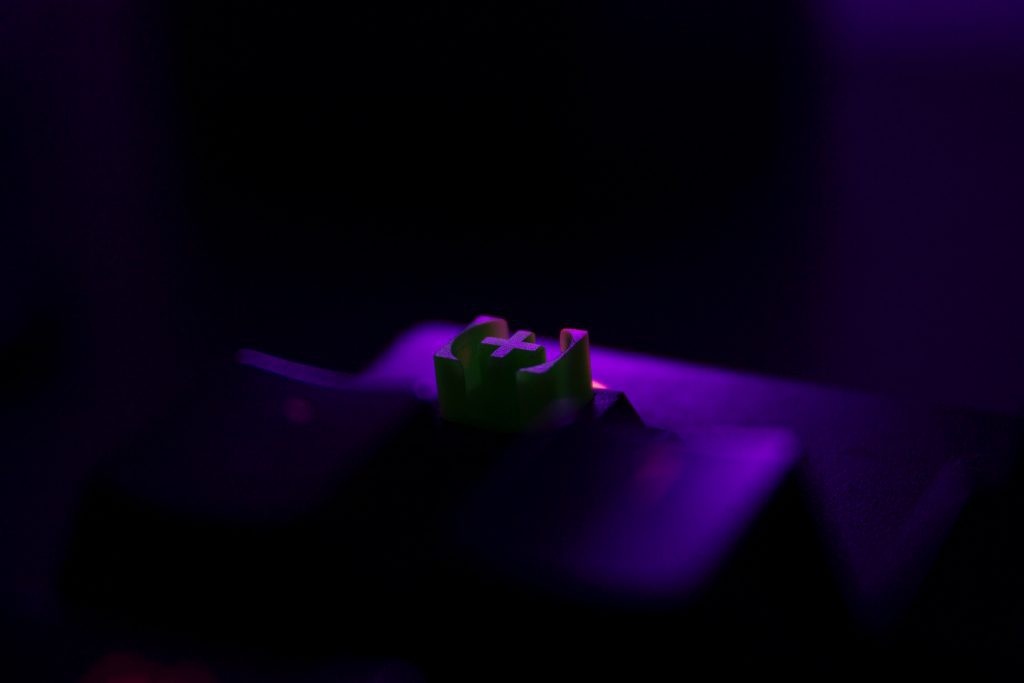The situation could arise that a switch has been damaged on our mechanical keyboard and has stopped working. Luckily, in the vast majority of mechanical keyboards, we can simply change the key so as not to have to buy a new keyboard, although we already warn you that it is a somewhat complicated process and for which we will need a lot of skill. Let’s see step by step how to change a key on a mechanical keyboard.
First of all, one thing must be noted, and that is that there are mechanical keyboards whose switches are plug and play, which means that we can remove them without having to do any welding. Unfortunately, most keyboards have soldered switches and this is not possible, so we will have to desolder the damaged switch and solder a new one manually if we want to fix it.
Materials needed to change the key
![How you can change a switch on a mechanical keyboard? [Easy Steps] 3 Materials needed to change the key](https://eknownz.com/wp-content/uploads/2023/09/Materials-needed-to-change-the-key.png)
This is what we will need to change a key on a mechanical keyboard. If your keyboard is one of those with plug-and-play switches, then you won’t need the soldering materials.
- Spare key.
- Switch removal tool or precision pliers.
- Small flat screwdriver.
- Tweezers.
- Welder.
- Tin bellows.
- Tin.
There are very cheap kits that already include almost everything we will need in terms of welding tools.
We remind you that if you are not very skilled when it comes to soldering, do not try it if it is your usual keyboard, in any case, it is worth it, especially when updating the switches of your mechanical keyboard that do not work, which will avoid you buy a brand new one.
How to change a key on a mechanical keyboard?
The first step is obviously to open the keyboard. As a general rule, we will first have to remove all the caps from the keys to be able to access the screws and, in any case, so that they do not get in the way when we disassemble it. To remove the caps we will only have to pull them up, and many keyboards include a tool to do it easily, but we can do it with our fingers or with the help of the flat screwdriver to pry it up.
Now we will have to remove the keyboard cover to access the electronic board and its switches. This is usually done by removing some screws that can be either on the front or on the bottom of the keyboard, even under the label or the anti-slip rubbers.
If your keyboard has plug-and-play keys you can skip this step.
Now we must locate the switch that is not working, and on the opposite part of the PCB, heat the two solder points so that the switch is released.
If your keyboard has plug-and-play keys, you don’t need to desolder the solder points, just pull the switch to remove it.
To remove the tin, the tool kit includes a bellows that, when hot, will suck it up.
Now, once the tin has been removed, we must release the switch, and normally we will need the tool that we have listed above, although we can also do it with skill and a little more effort with the pliers.
Now we have to do the reverse process, which is to place the new switch and re-solder it. To do this, we simply fit it into place (if the keys are plug and play, we omit the above, we simply remove one and put the other), and below we solder both connectors with a little tin.
In this step, you have to be very careful not to burn anything (or burn yourself), as well as not to put too much tin, just enough so that it is welded.
Test the keyboard and reassemble everything
Before the final step, which would be to reassemble everything, it is recommended that with the keyboard still bare, we connect it to a PC and test if the switch works correctly, since if not, it will be easier to change it again than if we went back to assemble everything completely. It is advisable to test every one of the keys and not just the one that you have changed, in case the PCB or some other key has been damaged during the manipulation that we have previously done.
Finally, if everything works as it should, all that remains is to reassemble everything again and enjoy our repaired keyboard. Also keep in mind that with this you could change the type of switch or switch of the keys if you wanted, that is, on a keyboard in which all the switches are for example Cherry MX Red, you could change the WASD keys for Cherry MX Speed taking advantage of the situation.
Why do keyboard switches go bad?
Generally, except in low-quality mechanical keyboards, the PCB will be damaged before one of its switches, so it is quite rare that you find yourself in the situation of having to change a single key on a keyboard (although obviously, it is something that can happen). As a general rule, keyboard switches have a huge life cycle, of more than 20 million keystrokes per key, and to give you an idea of this magnitude, that would mean that a person would have to press the key once a second for 231 days without stopping (and now imagine the switches that have a life expectancy of 80 million keystrokes).
However, as we have said before, a single switch may be damaged; It may have come defective from the factory and it may be damaged shortly after the keyboard is released, or it may stop working not because of the switch itself but because of a bad solder that should not have passed the manufacturer’s quality process. It may also be that a switch goes “bad” and breaks down much sooner than the manufacturer says since in reality the manufacturer is telling us an average or “hope”, but it is not an exact figure, much less, so sometimes it is what touches.
FAQ
1: What tools do I need to change a switch on a mechanical keyboard?
To change a switch on a mechanical keyboard, you’ll need a few essential tools, including a keycap puller, a soldering iron with soldering wire, desoldering tools (like a solder sucker or desoldering braid), replacement switches, and a screwdriver (if your keyboard has a removable plate).
2: Can I change a switch without soldering?
It is possible to change switches on some mechanical keyboards without soldering, primarily if the keyboard features hot-swappable switch sockets. In such cases, you can simply remove the old switch and insert a new one without the need for soldering. However, not all mechanical keyboards have this feature, so check your keyboard’s specifications before attempting a switch replacement.
3: How do I desolder a switch from my keyboard?
Desoldering a switch involves melting the solder holding it in place and removing it from the PCB (Printed Circuit Board). To do this, heat the solder joints with a soldering iron while using a desoldering pump or desoldering braid to remove the molten solder. Once the solder is removed, gently pull out the old switch.
4: How do I solder a new switch onto my keyboard?
To solder a new switch onto your keyboard, first align the switch’s pins with the holes on the PCB. Heat the soldering iron and apply it to the pins while feeding solder onto the joint. Ensure a secure connection but avoid using excessive solder to prevent shorts. Repeat this process for each switch pin, and make sure the switch is flush with the PCB.
5: What precautions should I take when changing a switch on my keyboard?
When changing a switch on a mechanical keyboard, take these precautions:
- Disconnect the keyboard from power.
- Work in a well-ventilated area.
- Use safety goggles and heat-resistant gloves when soldering.
- Be patient and gentle to avoid damaging the keyboard or PCB.
- Double-check the orientation and alignment of the new switch.
Conclusion:
Changing a switch on a mechanical keyboard can be a rewarding DIY project for enthusiasts who want to customize their keyboard’s feel and performance. While it may require some technical skills, with the right tools and careful attention to detail, it’s entirely feasible to replace switches, whether through soldering or utilizing a hot-swappable keyboard. Always ensure you have the appropriate tools and take necessary precautions to ensure a successful switch replacement without damaging your keyboard.
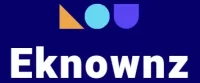
![How you can change a switch on a mechanical keyboard? [Easy Steps] 2 How you can change a switch on a mechanical keyboard](https://eknownz.com/wp-content/uploads/2022/09/How-you-can-change-a-switch-on-a-mechanical-keyboard-1024x683.jpg)